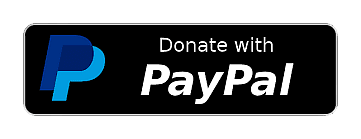Upload Media
Drag & Drop Your Media Here
or click to browse files
Supports: GIF, JPG, PNG, WebP, BMP, HEIF/HEIC, MP4, MOV, MKV...Optimization Tool
The Compress & Optimize GIFs, Images, Videos page applies palette tuning, efficient encoding, and smart resizing to keep results small without losing visual clarity.
Supported Formats
Optimize GIFs, Images (PNG, JPG, WebP, BMP, HEIF/HEIC), and Videos (MP4, MOV, MKV, AVI, WebM). Max file size: 200MB.
Smart Controls
Context-aware settings for each file type: GIF (FPS & colors), Images (quality), Videos (CRF & preset), plus optional resize for all.
Fast & Reliable
Efficient server-side processing designed to reduce size while preserving good quality. Preview updates ensure you see what’s changing.
What is the Optimize Tool?
The Optimize Tool reduces the file size of GIFs, images, and videos while maintaining good visual quality. It provides type‑aware controls (GIF FPS/colors, image quality, video CRF/preset) and optional resize to achieve smaller, share‑ready files.
- Shrinks files for faster uploads, messaging, and web performance.
- Smart defaults balance quality and size per media type.
- Optional width/height resize delivers the biggest size savings.
- Preserves animation for GIFs and keeps content readable after optimization.
How to Optimize GIFs, Images, or Videos
- Upload your media using the area above.
- Select type‑specific settings: GIF (FPS & colors), Image (quality), Video (CRF & preset).
- Optionally set Width and Height to resize dimensions.
- Review the preview size label, then click Optimize.
Tip: Smaller dimensions and stronger compression yield the most savings.
Best Practices for Smaller Files
- Resize down: fewer pixels = dramatically smaller files.
- GIFs: lower FPS (10–15), limit colors (64–128), trim length.
- Images: prefer WebP; quality 70–80% balances clarity and size.
- Videos: use CRF 23–28; slower preset compresses better (takes longer).
- Remove audio for silent clips and cap resolution (e.g., 720p).
Popular Use Cases
- Meet social platform upload limits (e.g., smaller GIFs for sharing).
- Improve page speed and Lighthouse scores with lighter assets.
- Send email attachments that stay under provider limits.
- Reduce storage and bandwidth for websites and apps.