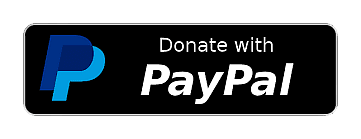Upload Your Video
This page — Free Online GIF Converter — lets you turn videos into animated GIFs with fast processing and clean outputs. Upload MP4, MOV, MKV, AVI, or WebM, trim to the best moment, set FPS and dimensions, then generate a share‑ready GIF.
Drag & Drop Your Video Here
or click to browse files
Supports: MP4, MOV, MKV, AVI, WebMVideo to GIF Conversion
Supported Formats
Upload videos in MP4, MOV, MKV, AVI, WebM formats. Maximum file size: 200MB per video.
Full Control
Customize dimensions, frame rate, duration, start time, and loop count for perfect GIFs.
Fast Processing
Advanced compression algorithms ensure quick conversion while maintaining quality.
What is the Video to GIF Tool?
The Convert Video to Animated GIF page provides fast, precise controls to turn short clips into share‑ready GIFs. The Video to GIF tool converts MP4, MOV, MKV, AVI, WebM into animated GIFs. You can trim start and duration, set FPS, adjust dimensions, and control loop count to create share‑ready GIFs.
- Precise trimming with Start and Duration.
- Flexible FPS presets with max duration guidance.
- Resize dimensions to reduce file size and fit platforms.
- Set loop to infinite or a specific repeat count.
How to Convert a Video to GIF
- Upload your video using the area above.
- Optionally set Start and Duration for the clip.
- Choose FPS, Width, and Height; set Loop.
- Click Convert to GIF, then download your result.
Tip: Smaller dimensions and 10–24 FPS keep sizes practical and playback smooth.
Best Practices for Smaller, Smoother GIFs
- Use 10–24 FPS; higher FPS increases size with limited benefit.
- Resize down width/height to reduce file size dramatically.
- Trim to short clips (2–10s) for faster conversion and better sharing.
- Loop count 0 = infinite; set a specific number for limited repeats.
Popular Use Cases
- Create reactions, highlights, and tutorial clips.
- Make platform‑friendly GIFs from longer videos.
- Produce lightweight animations for social and messaging.
- Share concise loops with infinite or limited repeats.