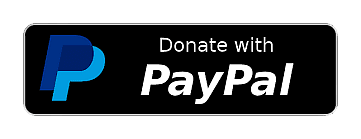Upload Your Video
Drag & Drop Your Video or Animated GIF Here
or click to browse files
Supports: Videos (MP4, MOV, MKV, AVI, WebM) & Animated GIFsSplit Videos & GIFs — Overview
This page — Split Videos & GIFs Online — lets you cut media into segments with a simple preview and precise timing. Upload a video or animated GIF, play and pause at the desired split point, and generate two parts instantly: start → split, and split → end. The interface is designed for quick, accurate cuts and clean outputs suitable for social posts, messages, and demos.
For GIFs, splitting preserves animation and timing in each segment. For videos, the encoder creates two clips that match the original quality settings. If you need frame extraction, use the Converter to export frames to PNG or JPG. Combine splitting with Crop and Optimize to prepare platform‑ready assets.
Common use cases include trimming intros/outros, isolating highlights, and producing shorter clips for faster sharing. Keep segments concise (e.g., 2–10 seconds) for smoother playback and smaller files. If you need to cut at exact frames, pause near the target time and scrub gently; the player shows current and total time for precision.
How to Split a Video or GIF
Upload media using the area above. Click play, then pause at the point where you want to cut. The page creates two segments automatically. Review the preview and the time labels to confirm accuracy, then download each part. For longer media, consider splitting multiple times to extract highlights.
When preparing clips for platforms, match dimensions and orientation to content. Use Crop to reframe subjects and Resize to fit the target resolution. After splitting, run Optimize to shrink files without losing clarity. These steps produce small, high‑quality clips that load quickly.
If you experience playback stalls, keep resolution modest (e.g., 720p) and use shorter segments. For GIFs, fewer frames and moderate FPS keep file sizes practical. This workflow helps maintain performance and visual quality across different platforms.
Split FAQ
Does splitting change quality? No. Each segment preserves the original encoding settings; only duration changes.
Can I split GIFs as well as videos? Yes. Animated GIFs split into parts while keeping animation and timing intact.
How do I choose the exact split point? Use the preview to scrub to the target time; pause to lock the position. The current/total time labels help with precision.
Split Tool
Supported Formats
Split Videos (MP4, MOV, MKV, AVI, WebM) and Animated GIFs. Max file size: 200MB.
Precise Splitting
Play and pause at the exact time to split into two clips: start → current time and current time → end. Preview before confirming.
Fast & Reliable
Optimized processing to create clean splits quickly while preserving quality and audio/video sync for supported formats.
What is the Split Tool?
Use the Split Tool to cut videos and animated GIFs into separate clips at the exact moment you choose. This is perfect for trimming long content, isolating highlights, or preparing segments for social platforms.
- Preserves audio/video sync on supported formats.
- Creates two clean outputs: start → current time and current time → end.
- Fast processing with quality kept intact.
How to Split Videos or GIFs
- Upload your video or GIF using the drag-and-drop area above.
- Play and pause at your split point; verify the time shown.
- Click Split at Current Time and confirm.
- Download the two resulting clips from the results section.
Tip: For exact timing, use the keyboard or scrub slowly before pausing.
Best Practices for Cleaner Results
- Split near scene transitions to avoid mid-action cuts.
- Keep clips concise for easier sharing and faster exports.
- For GIFs, prefer splitting at frame-aligned moments.
- Preview playback after splitting to confirm both outputs.
Popular Use Cases
- Cut long clips into short highlights.
- Create intro/outro segments for social media posts.
- Isolate a mistake or blooper for quick editing.
- Prepare clips for reels, stories, or TikTok-style posts.